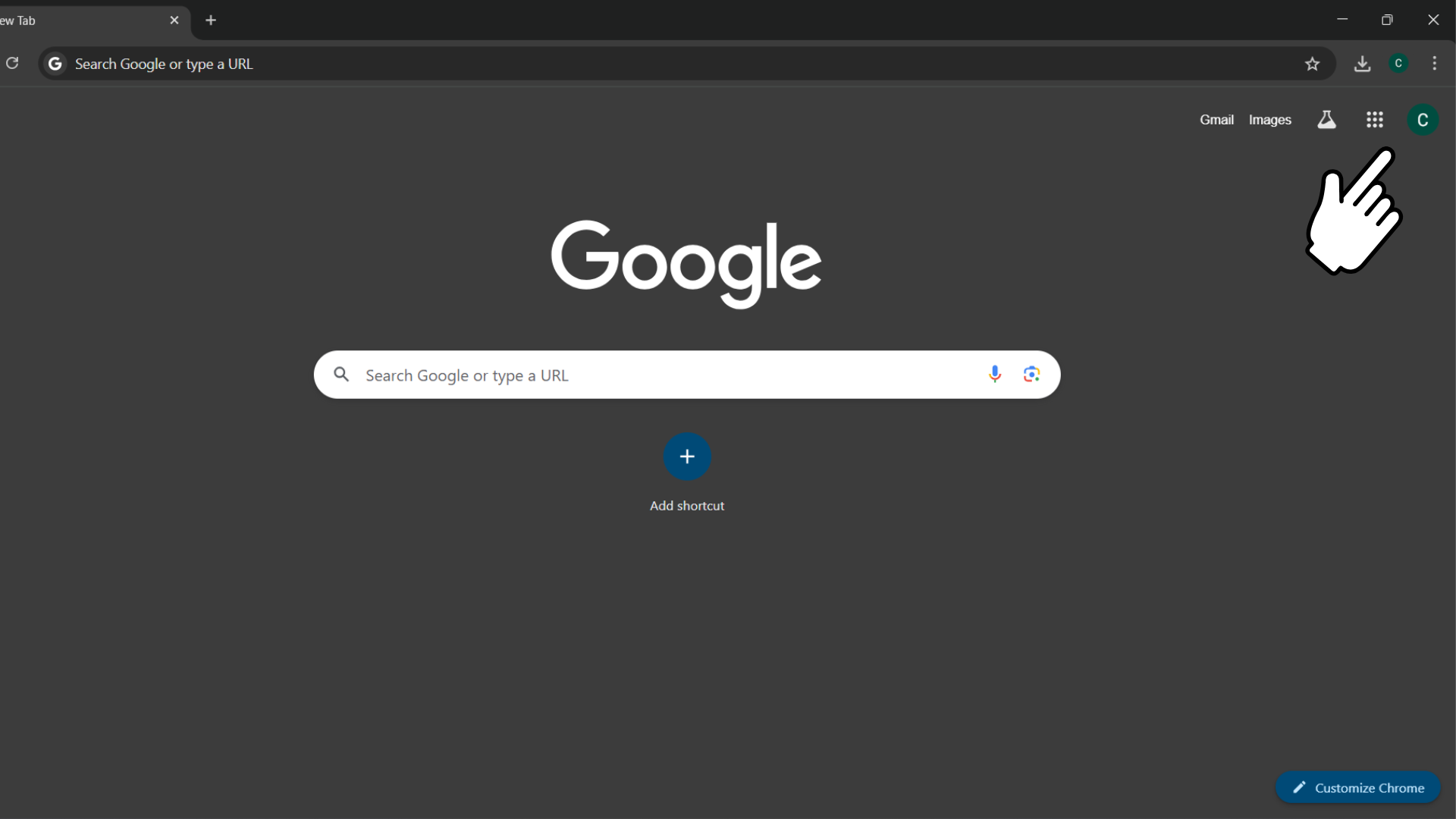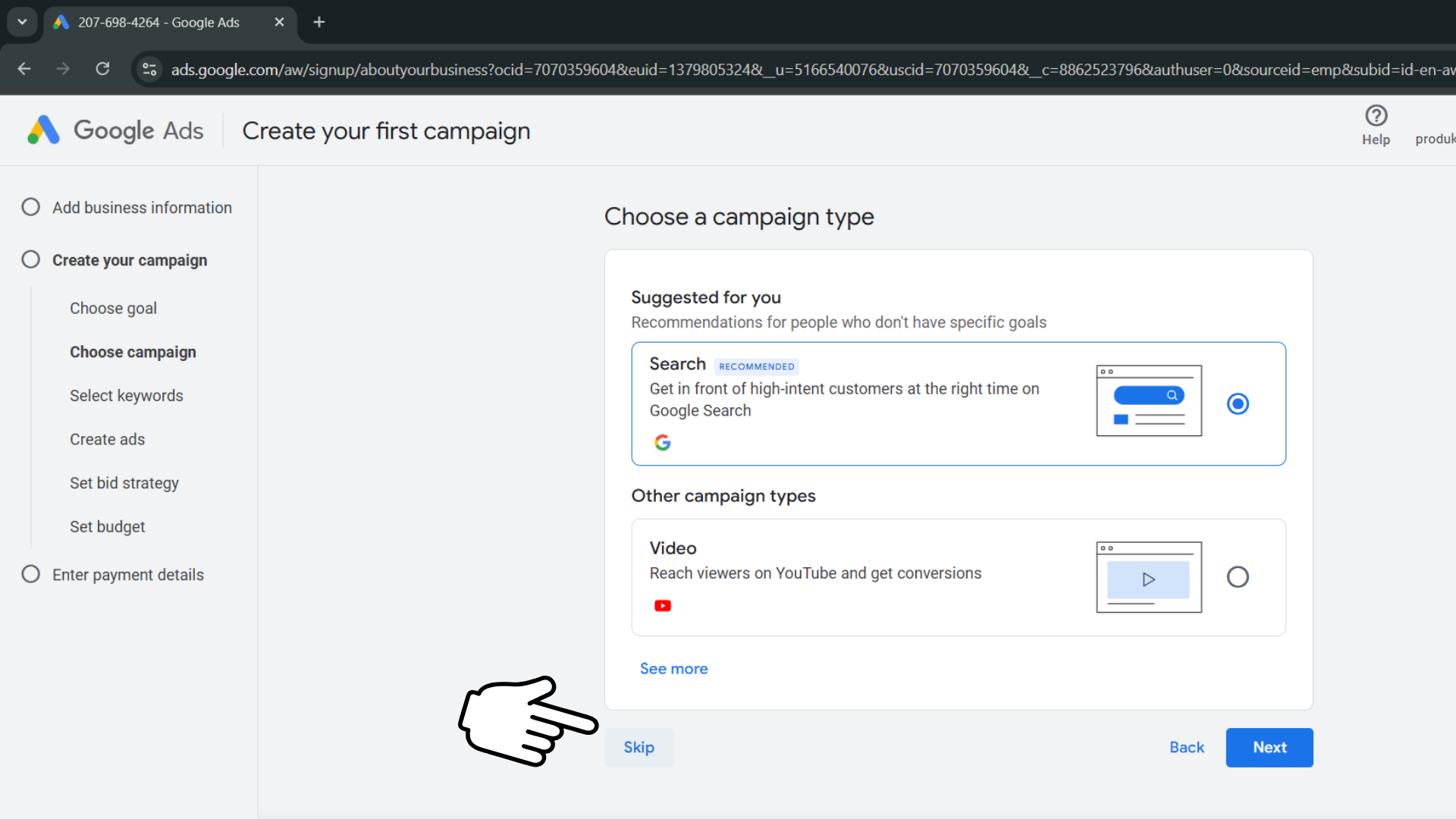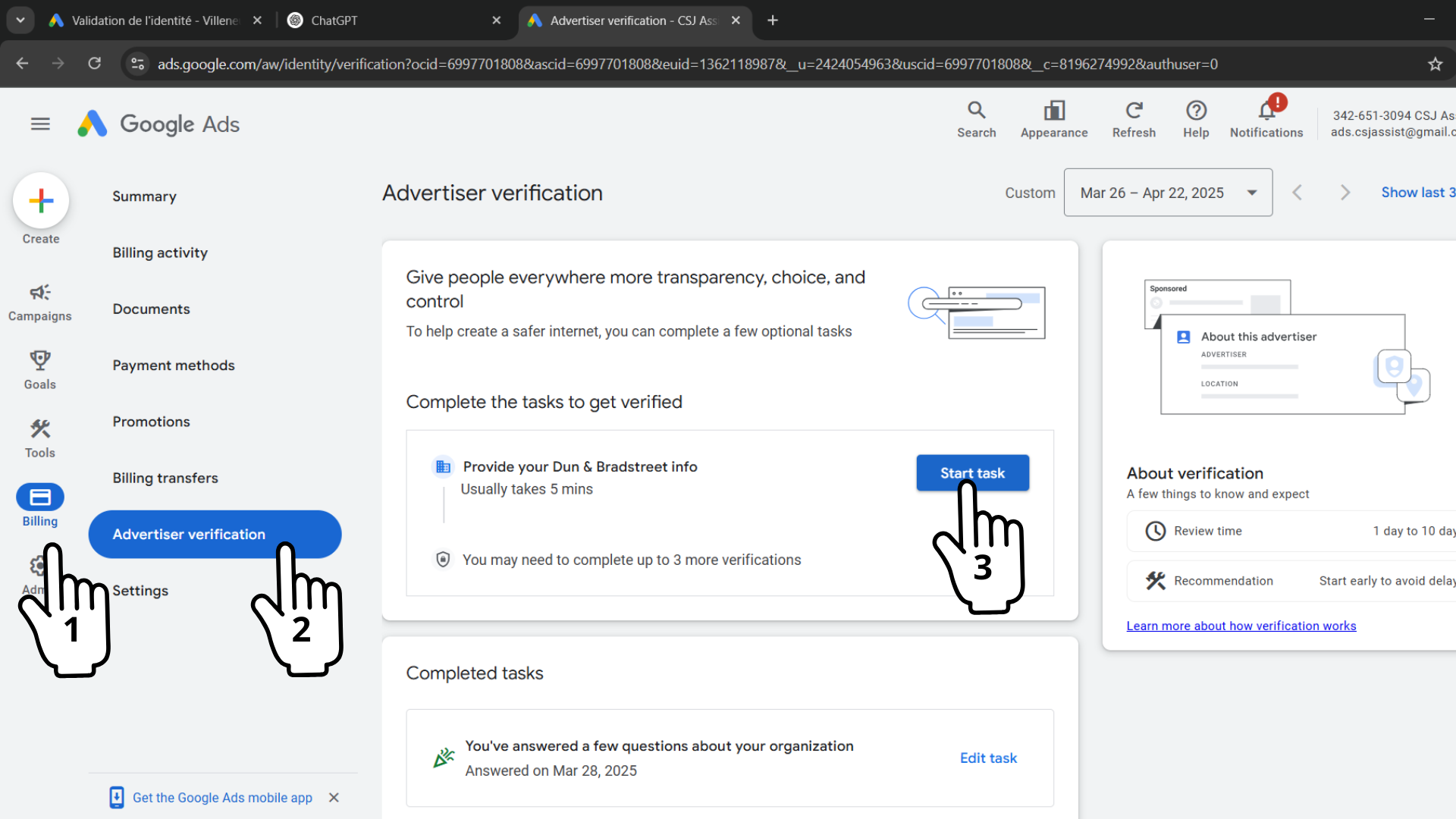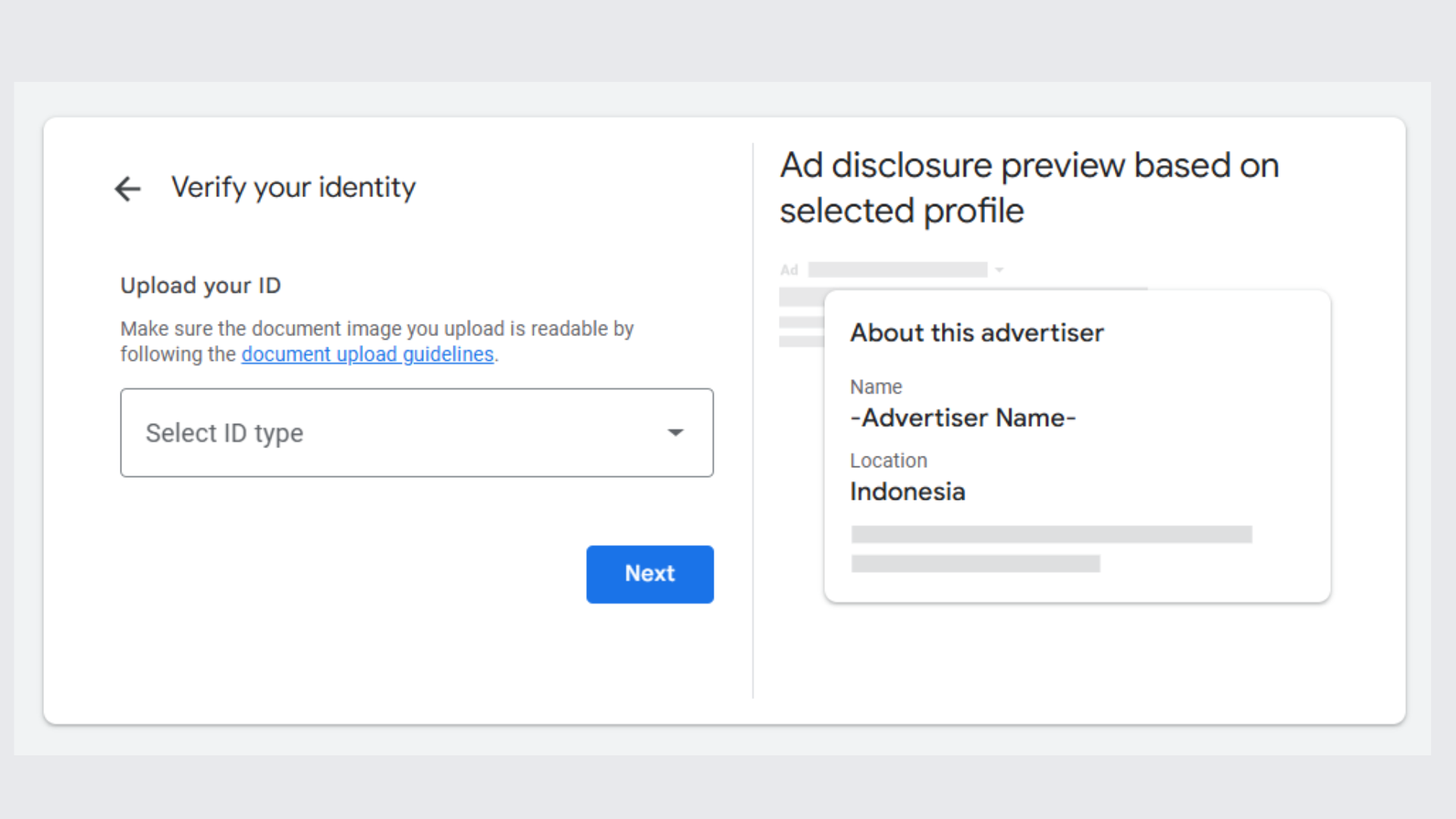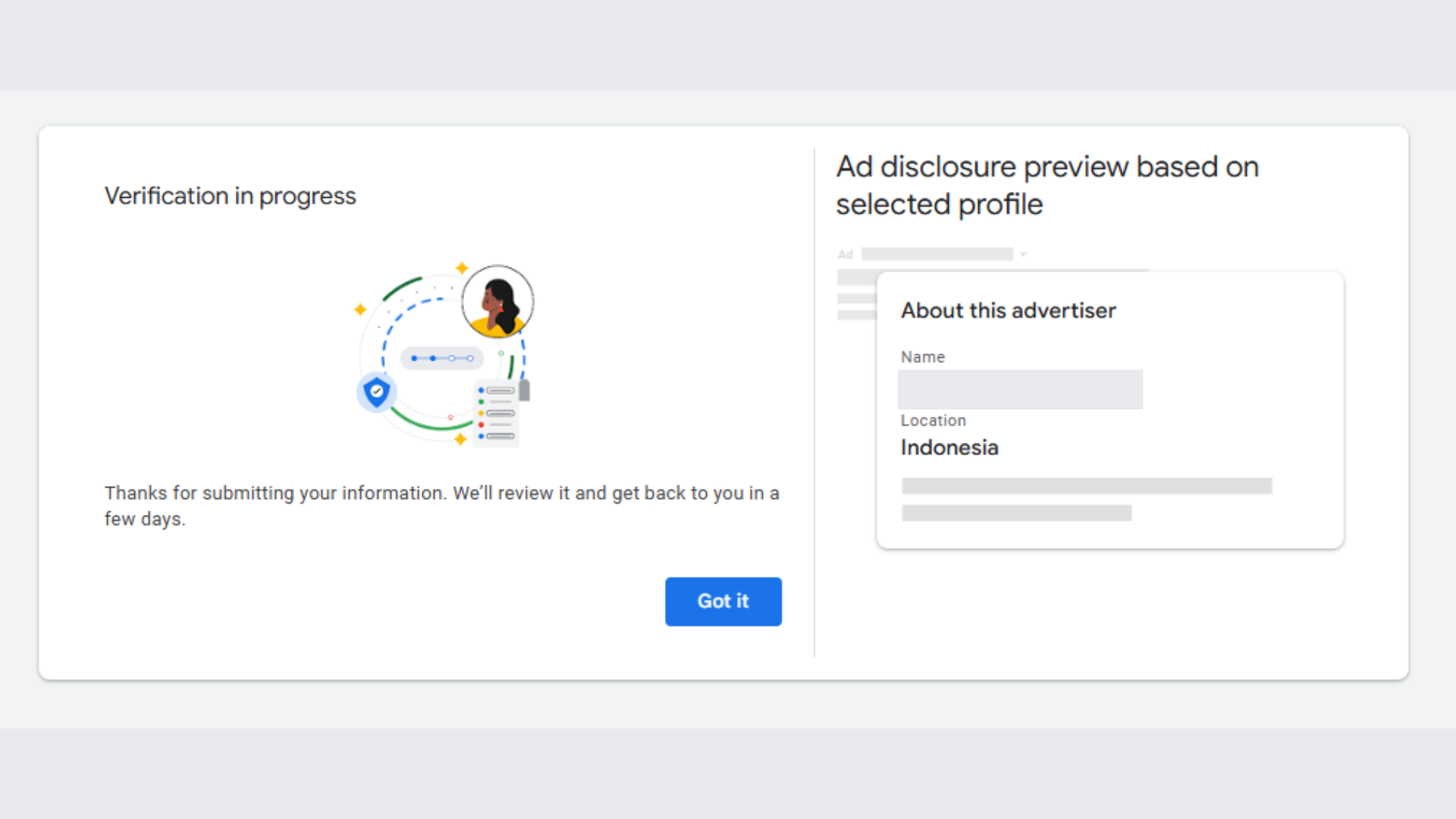Steps to Invite us to your Google Ads Account
NOTE: By inviting us with this process we only have access to your Google Ads account and nothing else
1. Sign in to Gmail
a. Choose Your Gmail Account
b. Go to https://ads.google.com
c. Sign in with the Gmail account you want to use for Google Ads.
4. Invite Someone as an Admin
Once that’s done, We’ll automatically have Admin access to your account.